From Windows Forms (and WPF/SL) to WinRT
Formal Metadata
| Title |
| |
| Title of Series | ||
| Number of Parts | 150 | |
| Author | ||
| License | CC Attribution - NonCommercial - ShareAlike 3.0 Unported: You are free to use, adapt and copy, distribute and transmit the work or content in adapted or unchanged form for any legal and non-commercial purpose as long as the work is attributed to the author in the manner specified by the author or licensor and the work or content is shared also in adapted form only under the conditions of this | |
| Identifiers | 10.5446/51500 (DOI) | |
| Publisher | ||
| Release Date | ||
| Language |
Content Metadata
| Subject Area | ||
| Genre | ||
| Abstract |
|