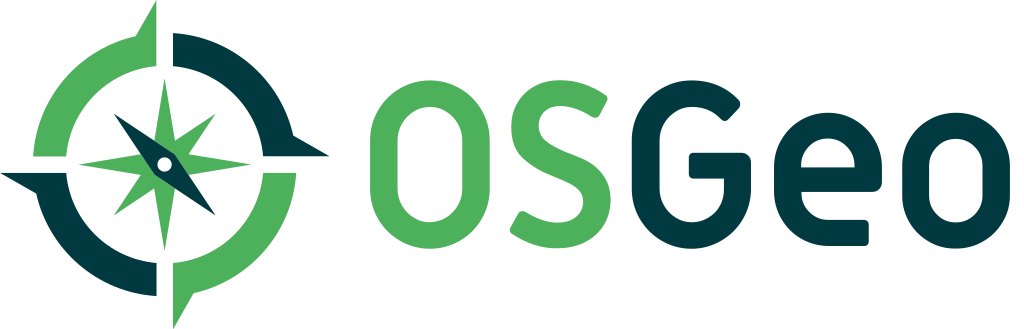The EarthExplorer (EarthExplorer.usgs.gov) system provides on-line search, order, browse and download of Landsat, aerial, LiDAR, and a multitude of other earth science data in support of the United Stated Geological Survey (USGS), Earth Resources Observation and Science (EROS) Center. Last year, the launch of the Landsat 8 satellite has provided over 200,000 additional scenes to the historical Landsat archive. EarthExplorer was developed to provide a fast, easy to use search engine to allow scientist and general users the ability to search and download data over their area of interest. The EarthExplorer user interface uses open source JavaScript libraries, PHP: Hypertext Preprocessor (PHP), Cascading Style Sheets, and the Google Map API. Some of the key features of EarthExplorer include:¥ Fast, geospatial search engine¥ Map viewer for viewing overlay footprints and browse overlays¥ Simple, fast Graphical User Interface (GUI)¥ Data access tool to search and discover data¥ Textual query capability¥ Keyhole Markup Language (KML) export capability to interface with Google Earth¥ Save or export queries, results, and map overlay for reuse¥ Request on-demand products¥ Access to browse images from standard products¥ User authentication service for access to specialized datasets and tools¥ Access to Landsat Data Continuity Mission (LDCM) quality band data¥ Standard product downloads¥ On-Demand Web Mapping Services¥ User notifications of new acquisitions and available products through subscription servicesIn addition the Bulk Download Application provides a simple tool for users to obtain large quantities of data without user interaction. Together with the EarthExplroer interface, user are able to obtain large amounts of data from the EROS archives. |