Giving your Heroku App highly-available PostgreSQL
Formale Metadaten
| Titel |
| |
| Serientitel | ||
| Anzahl der Teile | 88 | |
| Autor | ||
| Lizenz | CC-Namensnennung - Weitergabe unter gleichen Bedingungen 3.0 Unported: Sie dürfen das Werk bzw. den Inhalt zu jedem legalen und nicht-kommerziellen Zweck nutzen, verändern und in unveränderter oder veränderter Form vervielfältigen, verbreiten und öffentlich zugänglich machen, sofern Sie den Namen des Autors/Rechteinhabers in der von ihm festgelegten Weise nennen und das Werk bzw. diesen Inhalt auch in veränderter Form nur unter den Bedingungen dieser Lizenz weitergeben. | |
| Identifikatoren | 10.5446/37304 (DOI) | |
| Herausgeber | ||
| Erscheinungsjahr | ||
| Sprache | ||
| Produzent | ||
| Produktionsjahr | 2018 | |
| Produktionsort | Pittsburgh |
Inhaltliche Metadaten
| Fachgebiet | ||
| Genre | ||
| Abstract |
|